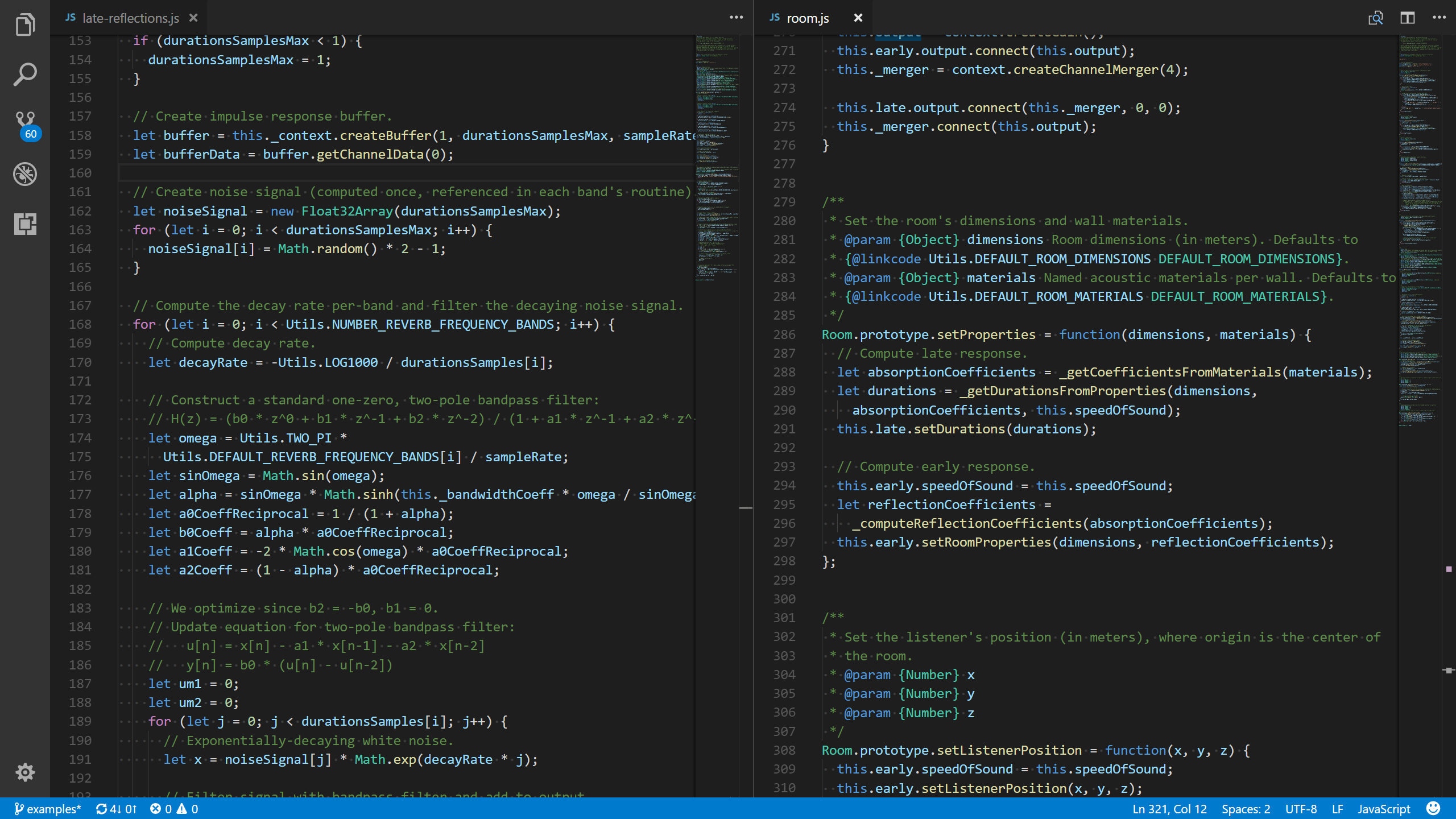Resonance Audio SDK for Web
Get started using the Resonance Audio SDK for Web.
Resonance Audio is a real-time JavaScript SDK that lets you encode spatial audio dynamically into a scalable Ambisonic soundfield for Web Audio applications.
This guide shows you how to install the Resonance Audio SDK and use it to create an example scene.
Set up your web project
Install the Resonance Audio SDK and include it in your project.
Install the SDK
-
Use
npmto install the SDK in your web project:npm install resonance-audioYou can also clone this repository to use the SDK file.
Include the SDK in your project
-
Include the SDK file in an HTML document using one of the following options.
- If you do not plan to modify the Resonance Audio source code, use the CDN:
<script src="https://cdn.jsdelivr.net/npm/resonance-audio/build/resonance-audio.min.js"></script>
- Developers planning to extend Resonance Audio source code can use the installed
node_modules:
<script src="node_modules/resonance-audio/build/resonance-audio.min.js"></script>
- If you do not plan to modify the Resonance Audio source code, use the CDN:
Build an example scene
The following steps show you how to build an example scene with audio output.
You can try out a live demo of the example here.
Make sure to wear headphones to experience the scene’s spatial audio.
Note: It is recommended that you use mono (single channel) audio assets for spatialization in your projects. Otherwise, in some web browsers, spatial audio effects may not be applied correctly.
Create a Resonance Audio scene
-
Create an
AudioContextand Resonance Audio scene.// Create an AudioContext let audioContext = new AudioContext(); // Create a (first-order Ambisonic) Resonance Audio scene and pass it // the AudioContext. let resonanceAudioScene = new ResonanceAudio(audioContext); -
Configure the scene’s audio output.
// Connect the scene’s binaural output to stereo out. resonanceAudioScene.output.connect(audioContext.destination);
Add a room to the scene
Resonance Audio room modelling helps you create realistic spatial audio reflections and reverberation for your scene.
-
Start by defining room dimensions in meters.
// Define room dimensions. // By default, room dimensions are undefined (0m x 0m x 0m). let roomDimensions = { width: 3.1, height: 2.5, depth: 3.4, }; -
Define room materials for each of the room’s six surfaces (four walls, a ceiling, and a floor).
// Define materials for each of the room’s six surfaces. // Room materials have different acoustic reflectivity. let roomMaterials = { // Room wall materials left: 'brick-bare', right: 'curtain-heavy', front: 'marble', back: 'glass-thin', // Room floor down: 'grass', // Room ceiling up: 'transparent', }; -
Add the room definition to the scene.
// Add the room definition to the scene. resonanceAudioScene.setRoomProperties(roomDimensions, roomMaterials);
Add an audio input source to the scene
-
Create an
AudioElementand load a source audio file into it.// Create an AudioElement. let audioElement = document.createElement('audio'); // Load an audio file into the AudioElement. audioElement.src = 'resources/SpeechSample.wav'; -
Generate a
MediaElementSourceusing theAudioElement.// Generate a MediaElementSource from the AudioElement. let audioElementSource = audioContext.createMediaElementSource(audioElement); -
Add the new
MediaElementSourceto your scene as an audio input.// Add the MediaElementSource to the scene as an audio input source. let source = resonanceAudioScene.createSource(); audioElementSource.connect(source.input);
Position the source and render the scene
-
To render the scene binaurally, position your source relative to the origin and play the audio.
// Set the source position relative to the room center (source default position). source.setPosition(-0.707, -0.707, 0); // Play the audio. audioElement.play();
Next Steps
-
See the Resonance Audio Developer Guide for details on migrating existing web projects to Resonance Audio or working with the Resonance Audio SDK.
-
Try out more Resonance Audio demos:
-
Learn more about Omnitone, an Ambisonic decoder that Resonance Audio uses internally to render binaural Ambisonic audio output.